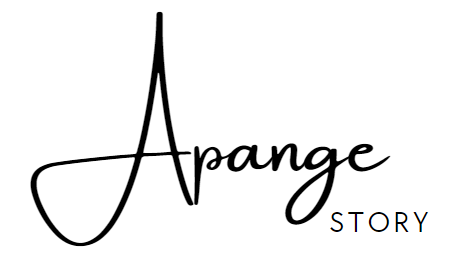How to Enable JavaScript and Cookies for a Seamless Browsing Experience
When it comes to browsing the internet, two essential components ensure that websites function correctly: JavaScript and cookies. Both play a crucial role in providing a seamless and personalized browsing experience. In this blog post, we will guide you through the process of enabling JavaScript and cookies in your web browser and explain why they matter.
What is JavaScript?
JavaScript is a versatile programming language used primarily in web development to create dynamic and interactive content. From displaying animations to validating forms, JavaScript enhances user experience by enabling advanced features that HTML and CSS alone cannot provide.
Why Are Cookies Important?
Cookies are small pieces of data stored on your device by the browser. They remember your preferences, login details, and personalized settings, allowing for a customized experience on frequently visited websites. While they may sound intrusive, cookies are instrumental in maintaining seamless sessions and remembering your cart items or language settings.
Enabling JavaScript and Cookies
Enabling JavaScript and cookies is a simple process but varies slightly across different browsers. Here is a step-by-step guide for some of the most popular browsers:
Google Chrome
- Open Chrome and click on the three vertical dots in the upper-right corner.
- Select Settings.
- Scroll down and click on Privacy and security.
- Choose Site settings.
- Under Content, ensure that both JavaScript and Cookies are enabled.
Mozilla Firefox
- Open Firefox and click on the hamburger menu (three horizontal lines) in the upper-right corner.
- Select Settings.
- Navigate to the Privacy & Security panel.
- Under Cookies and Site Data, ensure that cookies are allowed.
- Scroll down to find JavaScript, ensuring it’s enabled through individual site settings as needed.
Microsoft Edge
- Open Edge and click on the three horizontal dots in the upper-right corner.
- Go to Settings.
- Select Cookies and site permissions.
- Toggle on Allow sites to save and read cookie data.
- Ensure JavaScript is enabled under Site permissions.
Safari (Mac)
- Open Safari and go to Preferences from the Safari menu.
- Click on the Security tab.
- Ensure the box for Enable JavaScript is checked.
- Switch to the Privacy tab and set Cookies and website data to allow sites to save data as needed.
Benefits of Enabling JavaScript and Cookies
When both JavaScript and cookies are activated in your browser, you benefit from a more engaging and personalized web experience. Websites load faster, interactive elements like shopping carts work seamlessly, and you spend less time re-entering information or settings.
Addressing Privacy Concerns
While cookies and JavaScript enhance user experience, they may raise privacy concerns for some users. It’s essential to regularly review your browser's privacy settings and clear cookies if you wish to maintain control over what data is stored. Additionally, explore using “private” or “incognito” modes for browsing if you prefer not to save cookies and site data.
In conclusion, enabling JavaScript and cookies is key to enjoying the full functionality of today’s web. By following these simple steps, you can ensure a smoother, more intuitive internet browsing experience that caters to your personal needs and preferences.