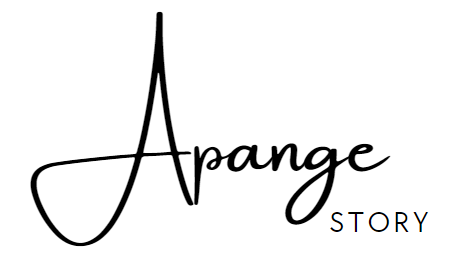How to Enable JavaScript in Your Browser: A Simple Guide
In today's digital age, accessing online content seamlessly requires certain browser functionalities, one of which is JavaScript. JavaScript is a powerful programming language that allows dynamic content on web pages, enabling them to be interactive and responsive. If you are faced with the notification, "You need to enable JavaScript to run this app," don't worry—it's a common issue with a straightforward solution.
Why JavaScript is Essential
JavaScript is a cornerstone of modern web development. It enhances user experience by allowing features such as animations, interactive forms, and dynamic updates without the need to reload the webpage. Disabling JavaScript can limit the functionality of various websites, leading to a less engaging browsing experience.
How to Enable JavaScript
Enabling JavaScript is a simple process, and the steps may vary slightly depending on the web browser you are using. Here's a general guide for the most popular browsers:
Google Chrome
- Open Chrome and click on the three-dot menu in the upper right corner.
- Go to Settings.
- Scroll down and click on Privacy and security.
- Select Site settings.
- Under Content, find and click on JavaScript.
- Finally, toggle the setting to Allowed.
Mozilla Firefox
- Open Firefox and type
about:configin the address bar. - Press Enter and accept any warnings.
- In the search bar, type
javascript.enabled. - Set the value to true by double-clicking it.
Safari
- Open Safari and navigate to Preferences by clicking on Safari in the top menu.
- Go to the Security tab.
- Check the box next to Enable JavaScript.
Microsoft Edge
- Open Edge and click on the three-dot menu in the upper right corner.
- Select Settings.
- Go to Cookies and site permissions.
- Find and click on JavaScript.
- Make sure the switch is set to Allowed.
Conclusion
Enabling JavaScript is necessary for a complete and interactive browsing experience. By following the steps outlined above, you can easily enable JavaScript in your preferred browser. Remember, having JavaScript turned on enhances your ability to access dynamic content, making your online activities more efficient and enjoyable.
If you encounter any issues or the instructions vary slightly due to browser updates, consider visiting the support page for your browser or seeking assistance from their help communities. Navigating the web with JavaScript enabled opens up a world of interactive possibilities and enhanced connectivity.