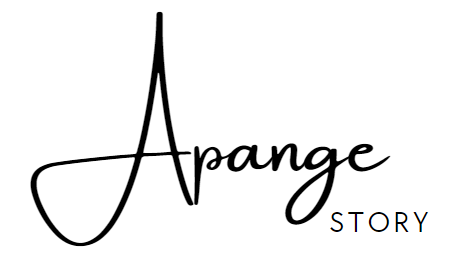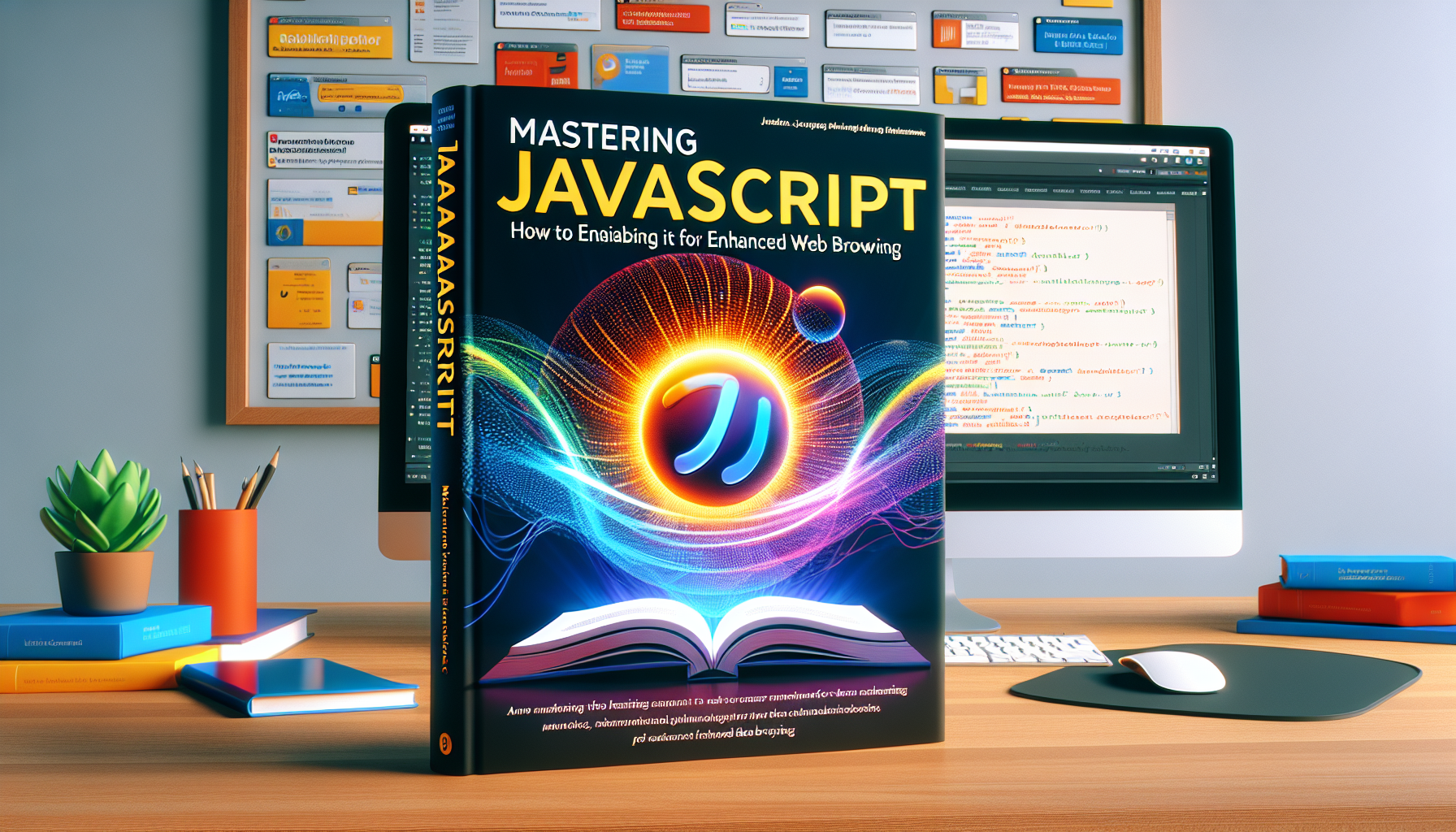How to Enable JavaScript for a Seamless Browsing Experience
In today's digital age, JavaScript plays a pivotal role in creating dynamic and interactive web experiences. Many applications and websites depend on this scripting language to function correctly. It's not uncommon to encounter messages like "You need to enable JavaScript to run this app," which can be quite frustrating if you're not sure how to proceed. This guide will walk you through the process of enabling JavaScript in various web browsers, ensuring you enjoy a seamless browsing experience.
Understanding JavaScript's Importance
JavaScript is fundamental in transforming static web pages into interactive applications. It powers features like responsive menus, animations, video players, and interactive forms. Without JavaScript enabled, you might miss out on the full functionality of websites you visit, hence the importance of ensuring it is active.
How to Enable JavaScript
Google Chrome
-
Open the Chrome Browser.
Start by opening your Chrome browser. -
Access Settings.
Click on the three-dot menu in the upper right corner and select 'Settings.' -
Find 'Privacy and Security.'
Scroll down and click on 'Privacy and security.'
-
Navigate to Site Settings.
Under 'Privacy and security,' you will find 'Site settings.' Click on it. -
Enable JavaScript.
Scroll down to find 'JavaScript,' and ensure it is set to "Allowed (recommended)." If not, switch it on.
Mozilla Firefox
-
Open Firefox.
Launch your Firefox browser. -
Access the Configuration Page.
Type 'about:config' in the address bar and press Enter. You may receive a warning; proceed by clicking "Accept the Risk and Continue." -
Search for JavaScript Settings.
In the search box, type ‘JavaScript.enabled.’
- Enable JavaScript.
If the value next to ‘JavaScript.enabled’ reads ‘false,’ double-click to set it to ‘true.’
Safari (MacOS)
-
Open Safari.
Start by launching Safari. -
Go to Preferences.
Click on ‘Safari’ in the menu bar, then select ‘Preferences.’ -
Navigate to Security.
In the Preferences window, click on the ‘Security’ tab.
- Enable JavaScript.
Check the box next to ‘Enable JavaScript.’
Microsoft Edge
-
Launch Edge.
Open the Microsoft Edge browser. -
Access Settings.
Click on the three-dot icon in the top-right corner and select ‘Settings.’ -
Go to Site Permissions.
In the left sidebar, select ‘Cookies and site permissions.’
- Enable JavaScript.
Scroll to ‘JavaScript’ and ensure it’s set to ‘Allowed.’
Final Thoughts
JavaScript is a vital component in delivering interactive and functional web experiences. Ensuring it's enabled on your browser will not only improve your browsing experience but also ensure that web applications run smoothly. By following the above steps tailored to your preferred browser, you can easily enable JavaScript and enjoy the full potential of the web.
Enabling JavaScript is often a straightforward process, but it significantly enhances the way we interact with websites and applications. By taking the time to adjust these settings, you can ensure a richer, more interactive internet experience.