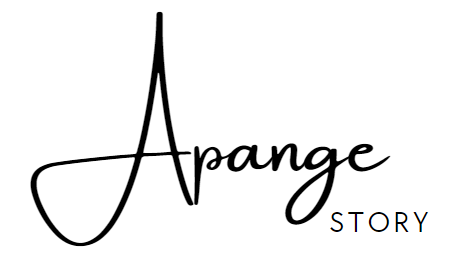How to Enable JavaScript and Cookies for a Smooth Browsing Experience
In today's digital age, the Internet has become an essential part of our daily lives. From checking emails to shopping online and interacting with social media, our reliance on web browsers is immense. To ensure these web pages function correctly, enabling JavaScript and cookies is crucial. If you're unfamiliar with these concepts or need a refresher on how to enable them, this guide is for you.
What is JavaScript and Why is it Important?
JavaScript is a programming language that allows web developers to create interactive features on websites. If you've ever marveled at a button changing color when you hover over it or an image that enlarges when clicked, you've experienced the magic of JavaScript. By enabling JavaScript in your browser, you unlock the full potential of modern websites, ensuring everything from interactive forms to dynamic content works seamlessly.
Understanding Cookies and Their Role
Cookies are small text files stored on your device by the websites you visit. They play a pivotal role in enhancing your browsing experience. For instance, cookies enable sites to remember your preferences, making it convenient to log in, save shopping cart items, or recall language settings. While cookies often improve usability, they can also store information that some may consider personal, so managing them wisely is essential.
Enabling JavaScript and Cookies: A Step-by-Step Guide
Enabling JavaScript
-
Google Chrome:
- Open Chrome and click the three vertical dots at the top right.
- Select "Settings" and scroll to "Privacy and security."
- Click "Site settings," then "JavaScript." Turn on the option.
-
Firefox:
- Open Firefox and type
about:configin the address bar. - Search for
javascript.enabledin the filter box. - Double-click it to change the value to "true."
- Open Firefox and type
-
Safari:
- Open Safari and go to "Preferences" in the Safari menu.
- Click on the "Security" tab.
- Check the box next to "Enable JavaScript."
Enabling Cookies
-
Google Chrome:
- Navigate to "Settings" and select "Privacy and security."
- Click "Cookies and other site data."
- Choose "Allow all cookies" to enable them.
-
Firefox:
- Go to "Options" or "Preferences" in the menu.
- Select "Privacy & Security."
- Ensure that "Standard" or "Custom" settings include cookies.
-
Safari:
- Open "Preferences" from the Safari menu.
- Click on "Privacy."
- Uncheck the box "Block all cookies."
The Balance Between Privacy and Functionality
While enabling JavaScript and cookies is critical for optimal web navigation, it’s wise to stay informed about privacy settings. Regularly clear cookie data and opt for custom settings that balance usability with personal privacy considerations.
Conclusion
Enabling JavaScript and cookies is a straightforward yet vital step for accessing the Internet's full potential. By following these guidelines, you'll enhance your browsing experience, ensuring that websites load correctly and deliver the interactivity you've come to expect. As you explore the vast world of online content, rest assured that you're equipped to handle digital interactions smoothly and securely.