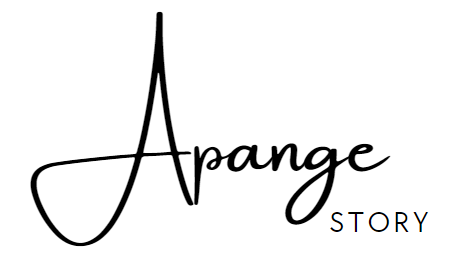How to Enable JavaScript and Cookies for a Seamless Browsing Experience
In today's digital age, web browsing has become an integral part of our daily routines. Whether it's checking the news, shopping online, or connecting with friends and family, having a smooth browsing experience is key. For this, enabling JavaScript and cookies in your web browser is crucial. Let's explore how you can do this and why it's important for an optimal online experience.
What is JavaScript and Why Do You Need It?
JavaScript is a programming language that allows websites to be interactive and dynamic. It's what makes web pages more engaging and user-friendly, allowing for features like interactive forms, animations, and other dynamic content. Without JavaScript, many websites would not function properly, and you might miss out on essential features.
Why Are Cookies Important?
Cookies are small files stored on your computer by websites you visit. They play a vital role in personalizing your browsing experience. From remembering your login details to keeping track of what's in your shopping cart, cookies ensure a seamless and personalized browsing session. Without them, you'd have to log in every time you revisit a site or start from scratch when shopping online.
How to Enable JavaScript
Enabling JavaScript in your browser is simple. Here's a general guide:
-
Google Chrome:
- Open Chrome and click on the three dots in the upper-right corner.
- Select "Settings" and scroll down to find "Privacy and security."
- Click on "Site settings" and then "JavaScript."
- Toggle the button to allow JavaScript.
-
Mozilla Firefox:
- Open Firefox and type
about:configin the address bar. - Click "Accept the Risk and Continue."
- Search for
javascript.enabledand make sure its value is set totrue.
- Open Firefox and type
-
Safari:
- Open Safari and click on "Safari" in the menu bar.
- Select "Preferences" and go to the "Security" tab.
- Check the box next to "Enable JavaScript."
How to Enable Cookies
Enabling cookies is just as straightforward:
-
Google Chrome:
- Go to "Settings," then "Privacy and security."
- Click on "Cookies and other site data."
- Select "Allow all cookies."
-
Mozilla Firefox:
- Click the menu button and choose "Preferences."
- Select "Privacy & Security" from the sidebar.
- Under "Cookies and Site Data," choose "Accept cookies and site data."
-
Safari:
- Go to "Preferences" under the Safari menu.
- Click on "Privacy."
- Make sure "Block all cookies" is not selected.
Conclusion
By enabling JavaScript and cookies, you ensure that your web browsing is efficient and pleasant. These settings not only enhance the functionality of the sites you visit but also provide you with a personalized experience tailored to your browsing habits. Taking these simple steps will make your online journey much smoother, allowing you to enjoy all the features modern websites have to offer.